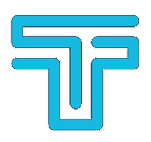Use the Outlook Index Repair Menu Option
Open Outlook, then select File > Options > Search. Now, select Indexing Options, followed by Advanced.
Finally, select Rebuild, and click OK. This might well take a moment. After the rebuild is complete, restart your system.
Fix Outlook Search Using the Registry
Press Windows Key + R to open the Run dialog. Then, type regedit and press Enter to open the Registry Editor. Next, Go to the following registry key ( if not found, Create it ):HKEY_LOCAL_MACHINE\SOFTWARE\Policies\Microsoft\Windows\Windows Search
Once found, select the right-hand panel, then right-click and select New Dword (32-bit). Name the new Dword PreventIndexingOutlook and assign it the value 0.
To Enable or Disable Indexing when on Battery Power
HKEY_LOCAL_MACHINE\SOFTWARE\Policies\Microsoft\Windows\Windows Search
Create a DWORD = PreventIndexOnBattery and set it to 0